Left Toolbar > ![]() Compose Nodes >
Compose Nodes > ![]() Perspective
Perspective
The Perspective node modifies the input images, as if it was a billboard in 3D looked from a different angle. This node allows you to move the corners of the image to change the apparent perspective of the image.
input
 Img
Img
output
 Img
Img
On the left toolbar choose Compose Nodes > Perspective. ![]() >
> ![]()
Drag the Perspective icon into the Node Graph.

Connect the output of an image node into the Img input in the Perspective node.
Adjust the attributes of the Perspective node to change the perspective of the output image.
In the Image Viewport manipulate the Perspective gizmo.
Img
The Image to be modified.
Img
The modified image.
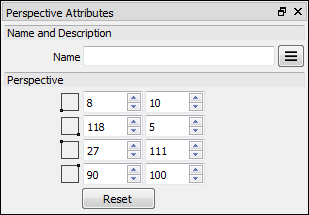
![]() Left-Bottom
Left-Bottom
Modifies the position of the left bottom corner.
![]() Right-Bottom
Right-Bottom
Modifies the position of the right bottom corner.
![]() Left-Top
Left-Top
Modifies the position of the left top corner.
![]() Right-Top
Right-Top
Modifies the position of the right top corner.

Allows the user to modify the output image in an interactive way in the Image viewport:
Yellow Frame
Shows the position and size of the input image.
Green Frame
Shows the position and frame of the output image.
Corners: Drag the corners to change the perspective of the output image.