Left Toolbar > ![]() Mesh Nodes >
Mesh Nodes > ![]() * Mesh Smooth Normal *
* Mesh Smooth Normal *
The Mesh Smooth Normal node .
models
 Model
Model
output
Load one of more model in the Scene Window.
On the left toolbar choose Mesh Nodes > Mesh Sodten Edges Node. ![]() >
> ![]()
Drag the Mesh Soften Edges icon into the Node Graph.

Connect the output socket into the Img socket in the Mesh Soften Edge node.
Adjust the attributes of the Mesh Soften Edge node to modify it.
Img
The Normal image with the Smoothed normals.
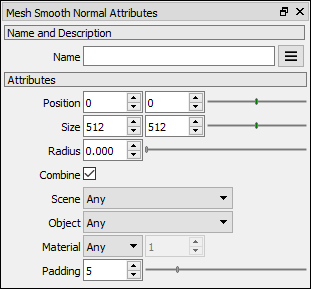
Position X Position X of the output image.
Position Y Position Y of the output image.
Size X Size X of the output image.
Size Y Size Y of the output image.
Radius The radius of the pixel sampler.
Combine If checked, the pixels sampler includes pixels from non-connected mesh surfaces. If unchecked, the pixel sampler considers only pixels that come from the same group of connected faces.
Padding Defines the size of the ring of pixels around the rendered zones, which prevents filtering issues when the model and textures are 3D rendered.
This video tutorial shows how to use the new Mesh Smooth Normal node to bake a normal map that softens the hard edges of your models.
Model with final textures:

Project Node Graph:
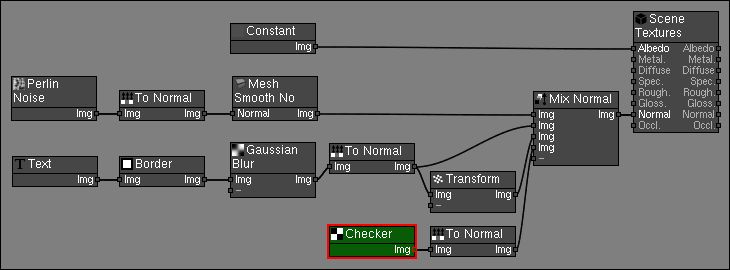
You might also be interested in: