Logo
User's Guide: Ptex Patches
In the Ptex file format, each quad face of the base mesh gets its own image. When the object is subdivided, all faces that descend from the same base quad share the same image. All faces that share the same image in the Ptex file are a Ptex Patch.

Ptex patches can be selected using the Select Tool. New patches can be added to the selection by holding the Control Key down. Patches can be removed from the selection by holding the Shift key down. Multiple patches can be selected drawing a rectangle with the LMB.
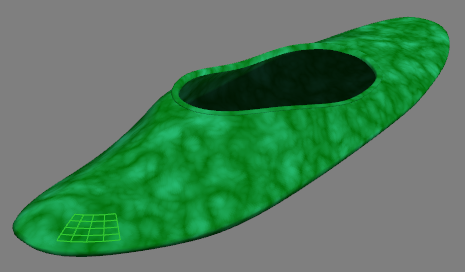
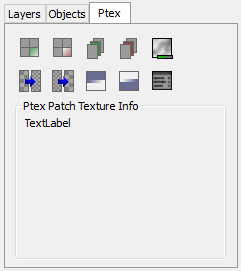
The Ptex tab provides provides controls to activate and remove data to the Ptex patches, to add or remove a Ptex patch from a layer, and to increase or decrease the resolution of a Ptex patch.
If a Ptex patch contains no data it cannot be painted, the image for this Ptex patch is not loaded and no layers are created. If an object is very large, this option can be used to free memory or to focus in other areas of the object.

The buttons Activate Ptex Patches and Deactivate Ptex Patches can be used to activate and deactivate the selected patches.
Only active patches show texture in the viewport and can be painted. Deactivating Ptex patches is a good way of unloading texture from memory and gpu in order to be able to load and paint larger projects. The active/inactive status of Ptex patches is saved to the xml project file and it doesn't affect the Ptex files.
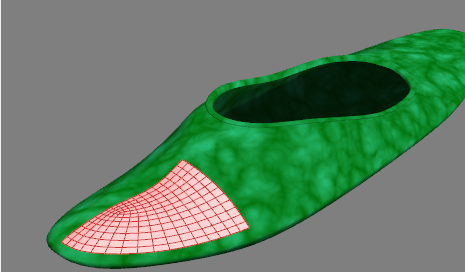
The patches that are inactive are displayed with no texture, and when selected they show a red wireframe.
Layers
All objects share the same Layers Manager. Layer pixel arrays can be added or removed from a Ptex patch. This option is useful to compose large textures using layers that cover different Ptex patches. For example, if a body is being painted, there might be a Face layer, and only the face patches have data for this layer. There can also be an EyeBrows layer, and only a bunch of patches around the eyebrows have data for this layer.

The buttons Add Patch to Layer and Delete Patch from Layer can be used to add and delete the pixel array to the current layer, for the selected patches. If the patch has no data, this option is meaningless.
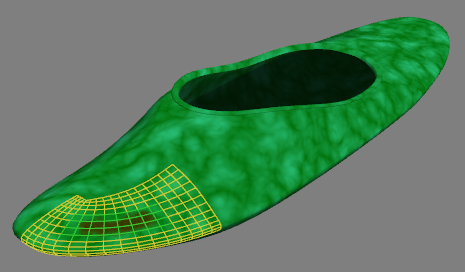
The faces that have no layer pixel array for the current layer are displayed using a yellow wireframe and cannot be painted. In this image a new Dirt layer is the current layer, and only two Ptex patches have a pixel array for this patch.
Previous: Layers
Next: 3D Painting