Logo
User's Guide: Painting with Stencils
Stencils are bitmaps that are displayed in the screen, and the user can move, rotate and scale to position them. The texture from the stencil gets transfered to the current layer using the Paint Tool.

When the Stencil Tool button is clicked, a bitmap loader window is displayed. After a bitmap is selected, the stencil is displayed in the screen. Note: The stencil can only be moved in the screen while the Stencil Tool is active.

To move the stencil drag it in the viewport with the Left Mouse Button. To rotate it hold the Shift Key down, and drag in the viewport with the LMB. To Scale it hold the Ctrl Key down, and drag with the LMB.
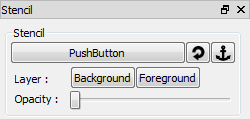
The stencil can be displayed in the background (behind the objects) or the foreground, and the opacity can be adjusted. The stencil position can be reseted using the Reset button. A new stencil bitmap can be loaded using the Bitmap button, or the current stencil can be reloaded if it was edited in an external application, using the Reload button.

To paint with stencils set the Brush Source to Stencil or Stencil mix.

Painting with Stencil transfer the colors from the stencil to the current layer.

Painting with Stencil Mix uses the stencil color as a value to mix between Color 1 and Color 2.
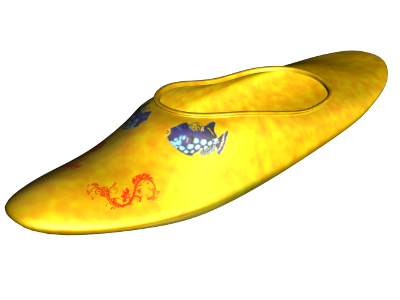
The Ptex texture rendered by 3ds Max with the stencil painted fish.
Previous: Painting with Patterns