Logo
User's Guide: Painting with Stripes
Stripes is a 3D Texture Painting application with support for Ptex files.
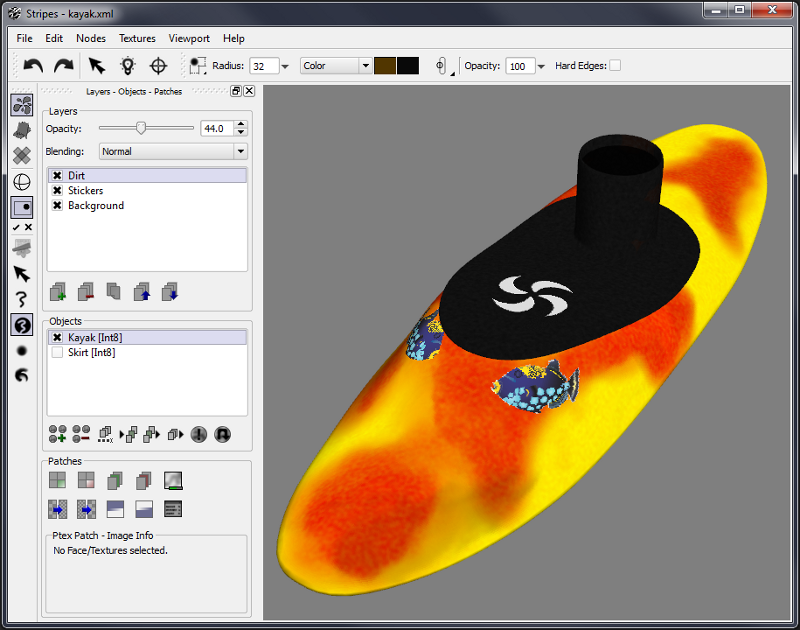
The two main components of a painting session are the Objects and the Layers. The objects and layers are related by the Ptex files. There is one Ptex file for each layer of each object. The following table illustrates this relationship:
| Objects | ||
| Layers | Kayak | Skirt |
| Dirt | kayak_dirt.ptx | skirt_dirt.ptx |
| Stickers | kayak_stickers.ptx | skirt_stickers.ptx |
| Background | kayak.ptx | skirt.ptx |
Objects and Layers
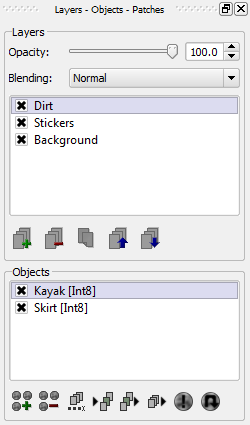
The objects and the layers in the painting session can be managed using the Objects and Layers window groups in the Painting Panel.
The Ptex files that define each objects layers can be accessed with the Rename Layers Ptex button in the Objects window. This button opens a new dialog box where the names of the Ptex files for each layer can be set or renamed.
The following images show this dialog box for the Kayak and Skirt objects as defined in the previous table:
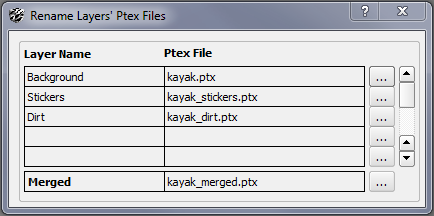
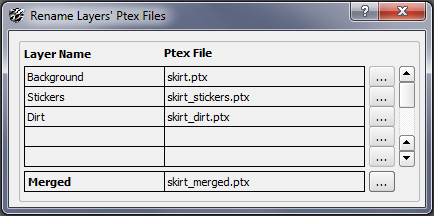
The Merged Ptex file is defined to save a merged representation of all layers. This file is optional.
Ptex Patches
In the Ptex file format, each quad face of the base mesh gets its own image. When the object is subdivided, all faces that descend from the same base quad share the same image. All faces that share the same image in the Ptex file are a Ptex Patch.
In Stripes Ptex patches can be activated or deactivated without affecting the Ptex file. In a very complex scene deactivating patches will unload from memory all the painting and display data for this patches, reducing the memory footprint of the application and allowing for the loading of larger files/projects.
Project Files
Stripes Painting Sessions are saved in an XML file. This XML file links a mesh binary file (.bin) with the layers and their Ptex files. This project file can be edited by hand, but Stripes will refuse to load projects that are not 100% consistent.
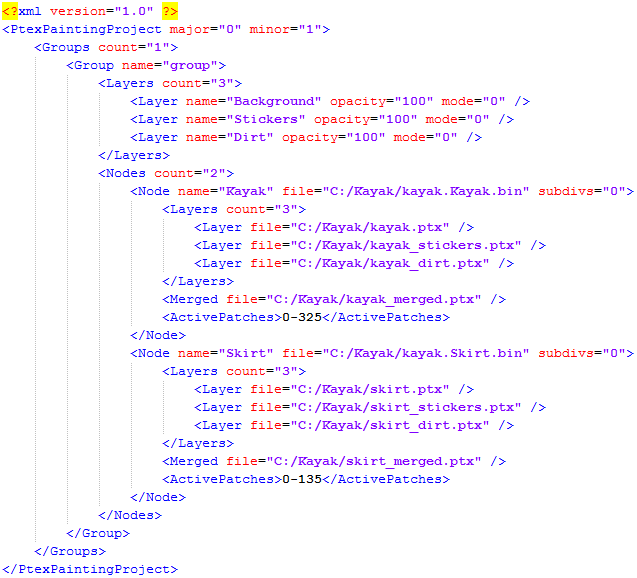
Projects can be saved and loaded in Stripes using the file menu:
File > Open
File > Save
File > Save As
Importing an OBJ file
OBJ files can be imported to Stipes and Added to the painting session.
It's very important that the topology of the OBJ file matches 100% the topology of the mesh in the application that exported this file.
For example, the 3ds Max OBJ exporter rotates the vertices of the faces one position:
Autodesk Area Thread.
For this reason the PtexTools for 3ds Max includes it's own OBJ exporter.